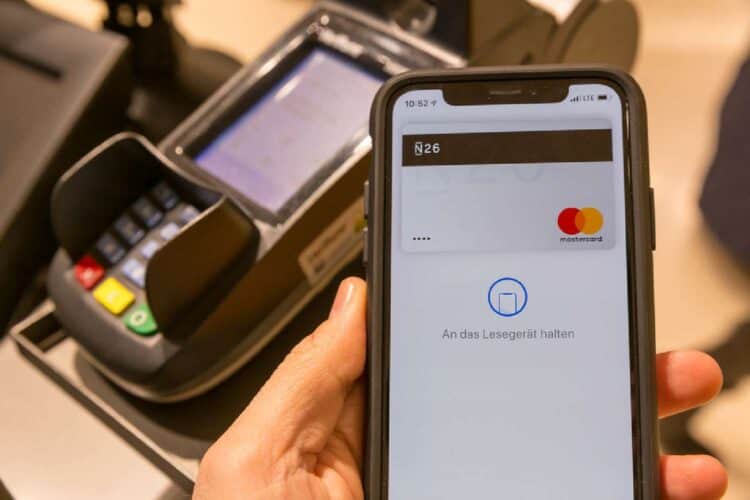In line with its development goals for the South African market, Google, on Tuesday, launched Google Pay and Wallet services for non-Apple users in the country.
Google launches Pay and Wallet services in South Africa
As reported by MyBroadband, users with an active Google account will, as of Tuesday, be able to make contactless card payments at participating stores.
Google, it seems, recently updated its Pay and Wallet services coverage to include South Africa. This means that not only can users make in-app and online purchases using Google Pay, but depending on the bank, it’s all the more possible to use a compatible device to tap for payments at till points.
However, not all users will be able to enjoy Google Pay yet.
According to Google Wallet support page, Google Pay and Wallet services will only work for users with compatible accounts at the following banks:
- Absa
- Discovery Bank
- FNB and RMB
- Investec
- Nedbank
- Standard Bank
Moreover, from Tuesday, users will be able to download and activate the Google Wallet app from the Play Store, a feature that was not available to South Africa less than 24 hours ago.
How to download and use Google Wallet
With Google Wallet now available in South Africa, users can easily circumvent the payment process at stores by simply tapping their phones. More exciting is the fact that Google Wallet also allows users to store debit, credit and loyalty cards, as well as boarding passes.
To access Google Pay and Wallet services, users simply need to visit their Play Store and install the app.
While Google Pay and Wallet services are mostly available on cross-platform devices (Android, Apple, etc.), the tap-on-device functionality is only supported on Android version 5.0 and higher operating systems.
Samsung users can also use Google Pay and Wallet services, but they will be prompted to select between this and Samsung Pay as a default payment option.
Does Google Wallet support Capitec Bank?
Unfortunately, at this juncture anyway, Capitec Bank users will not be able to enjoy Google Pay services. They are not alone, however. According to MyBroadband, most Huawei users will also not be able to use Pay and Wallet services due to the functionality limitations imposed by the US government on the Chinese mobile operator.
How to set up Google Pay on your device
Here is a detailed guide on how to set up Google Pay services on your device:
- Download the ‘Google Wallet app from the Google Play Store
- Once installed, select ‘Payment Card’ (this can be found under the ‘Add to Wallet’ section)
- Choose ‘+ New credit or debit card’
- Follow on-screen prompts to load your bank card details on the app
- Follow prompts to verify bank card
This is how you use Google pay to make payments at till points:
- Open the app
- Select the card you wish to use
- Tap your device on the payment terminal (first verify if the terminal supports contactless payments)
- Use your fingerprint, face ID or one-time pin to authenticate the transaction.